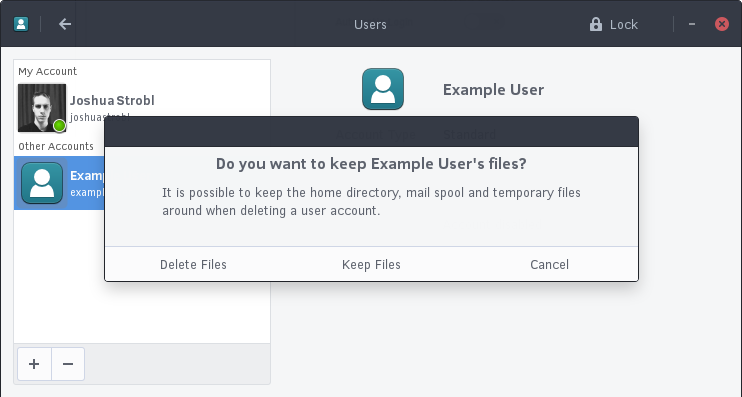1.4 KiB
Managing Users
In this section, we will be reviewing how to add and remove users on your Solus system. Before we begin, go to the Budgie Menu, open the Settings app, then go to Users.
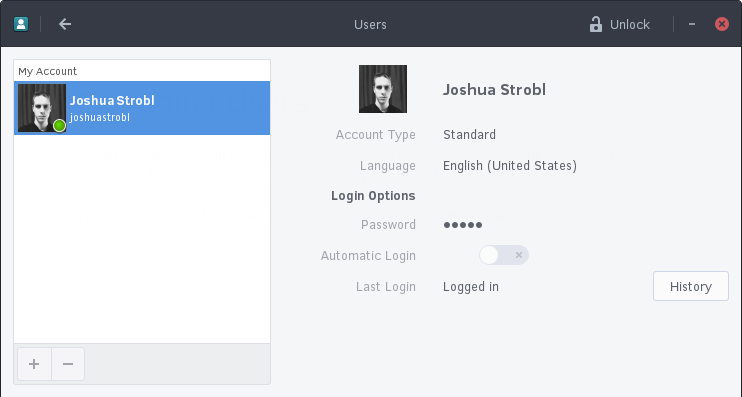 Your window should look fairly similar to the one below.
Your window should look fairly similar to the one below.
To manage your or other’s accounts, you first need to authenticate. Click the Unlock button in the top right corner and type the root password (if you are the only user, this is likely the same password you use to log in).
In the event it is correct, the Unlock button will change to Lock and the Add / Remove buttons will be clickable.
Adding a User
To add a user, click the + button in the bottom left corner of the Users window. This will show the Add User window (shown below).
Removing a user
To remove a user, select the user under the “Other Accounts” section and click the - button.
Upon clicking the remove the user, you will be brought to the following window. In this window, you have the option to keep their files, delete the files, or cancel the removal of the user’s account.